Welcome to Konverse – the all-in-one communications platform designed for nondesk workers. Konverse is your centralized hub to manage work, connect with teams, and measure success for your business.
In this article, you'll find a high level overview of the following:
- Navigation
- Composing Posts
- Search
- Home Feed + Notifications
- Rooms
- Posts
To get started, review the article below.
Left Navigation
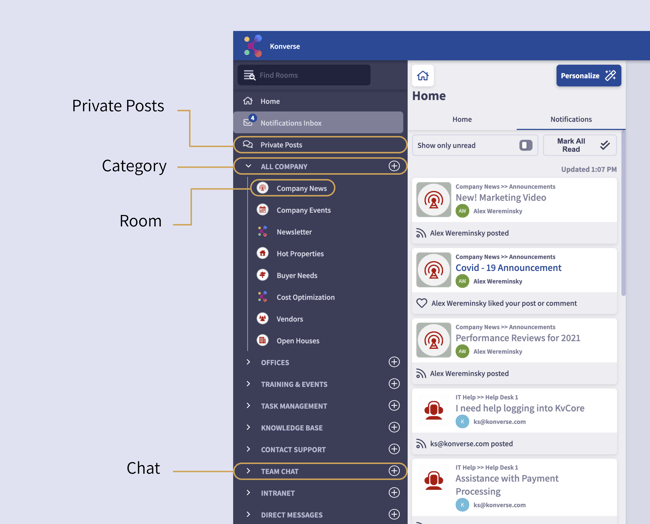
Your Left Navigation lists all your available content in Konverse. From your Left Nav, you can access your Home Feed, Notifications, Categories, Rooms, and Chat. Your Left Nav is also searchable through the top left search field.
- Categories: Categories are used to organize Rooms in your app. Use Categories to group Rooms by department, location, or content topic. Categories are completely customizable to your organization, so use labels that your teams will clearly comprehend.
- Rooms: In Konverse, content comes together in Rooms. There are several types of Rooms that can host information from announcements and events to training, and more.
- Private Posts: Private posts are long-form content messages – similar to email – that can be sent and received to individual app users. You’ll find all these messages housed under Private Posts in your Left Nav.
- Chat: Chat is a way to connect with team members in real time. Konverse offers both Group and 1:1 Chat options separated in your Left Nav.
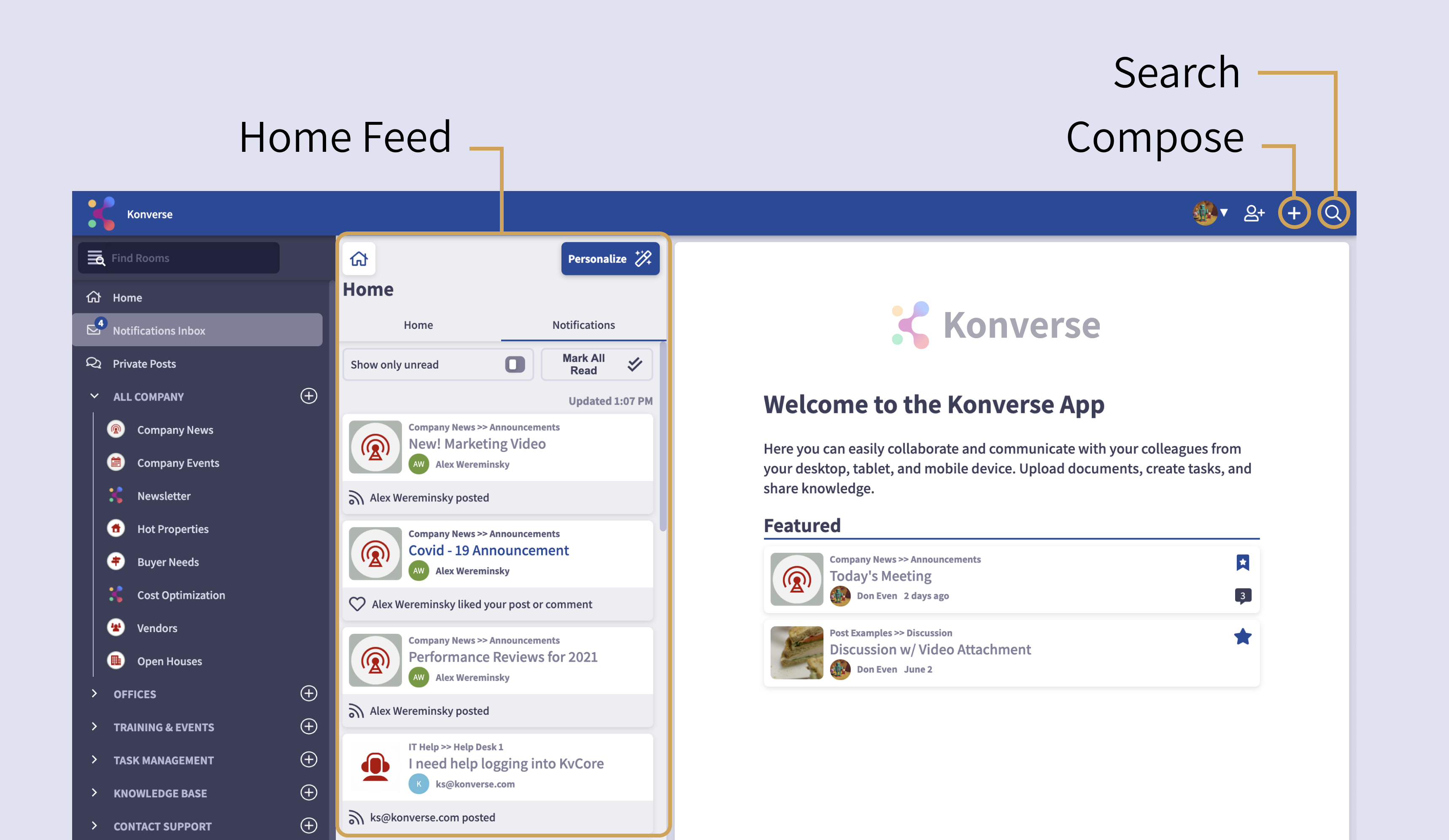
Compose Button
Draft content with ease by clicking the Compose button or “+” at the top right. You can create either a public post that will be published in a Room or a Private Post to send directly to a colleague.
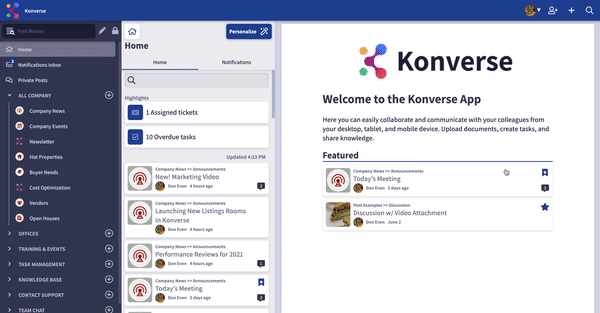
Search
Save time looking for important content when you use the Search feature in Konverse. When you click the search icon in the top right, the Search drawer will open. Enter a keyword to start or add additional filters to narrow your search.
The Home Feed + Notifications
Your Home Feed prioritizes and lists important updates. You are subscribed to the content that shows up in your Home Feed.
Your Notifications are comprised of posts that specifically tag or mention you.
Rooms
Rooms are where you get work done in Konverse. There are several types of Rooms, but the most common are Announcement rooms. Read more about Room types.
.png?width=900&name=Getting%20Started%20Guide_3-Konverse%20(1).png)
Your Post List includes all of the Posts in a given Room. They show up in chronological order based on engagement. Rooms are searchable at the top of the drawer.
Folders help you organize Rooms. Folders are completely customizable and can be edited in the Room Settings.
In Settings, you can view Room Analytics, About the Room, Room Owners, and more. You can also access further settings here.
Posts
Posts are how you share ideas, communicate with team members, and distribute essential business information. Your post title will appear in the Room listing in the middle drawer. Click the Post and it will open in the right pane.
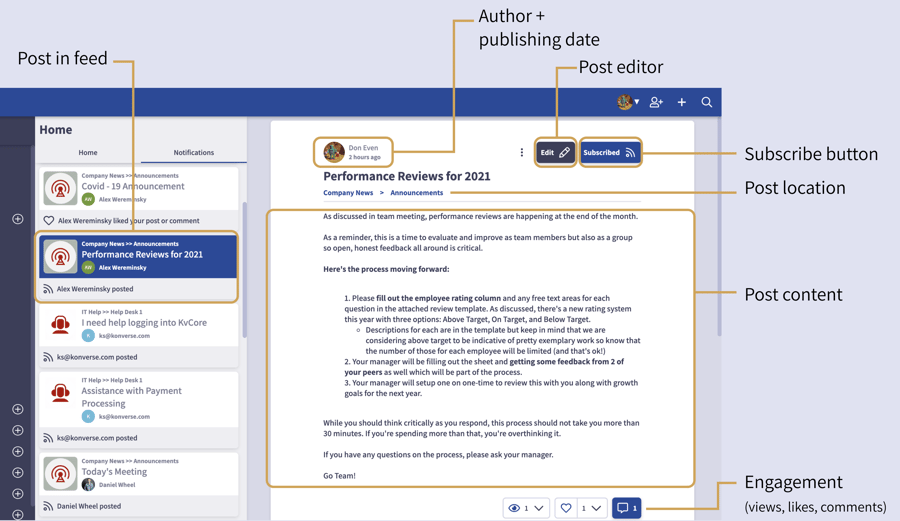
The full post will include the title, author’s name, publishing time, post location, and body content. You can edit the post if you’re the publisher or an Admin by clicking “Edit” at the top right of the pane.
Learn more about creating a Post here.
By clicking the Subscribe button, you are subscribing to this post. You will be notified when the post is edited or if someone comments. Depending on your subscription settings, you may automatically be subscribed to certain posts.
Engagement buttons including Views, Likes, and Comments are at the bottom of a Post.