In this article, we’ll share:
- How to add a comment to a post
- How new comments will show up in your notifications
- How to access comment views on a post
Add a Comment to a Post
Depending on the permissions granted by the admin, you can add comments to a post.
Learn how to disable comments on your posts here.
To add a comment, scroll down to the end of the original post. Click the Comment icon to open a new post text box. Alternatively, scroll past any previous comments to find a comment post text box at the bottom of the post page. Tap the screen or click into the text area to begin typing.
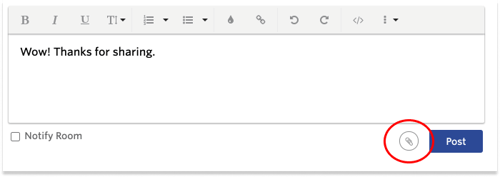
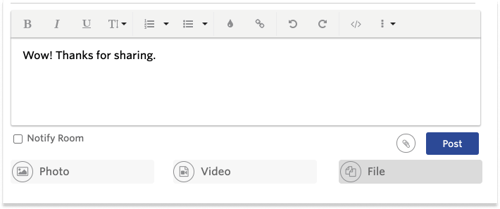
You can add an attachment to your comment by clicking on the paperclip icon next to the submit button. When you’re finished with your post, click Post.
Your comment will be visible to everyone with permission to see the post. New comments alert the original post creator and anyone else who is subscribed or had previously commented on the post.
View New Comment Notifications
When a new comment has been added to a post you follow, a post notification will be at the top of your home news feed and the room’s news feed. The number of comments will be indicated on the top right-hand corner of the post in the news feed. If you have read all comments and are up to date on a specific post, the posts’ font will be grey.
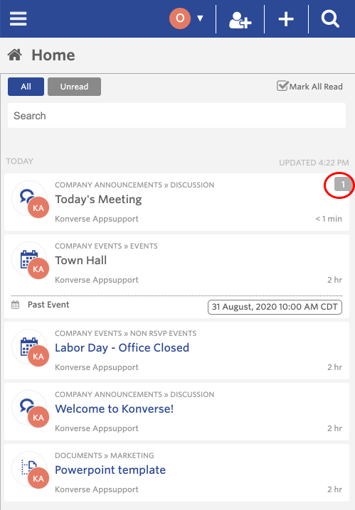
Access Comment Views
To see which users have viewed your comment, simply click the eye icon. The users that have viewed your comment will be listed in a box. Click 'Unread' in the Views box to see which subscribed users have not seen your comment.
If necessary, click ‘Notify All’ to send a notification about your comment to these users.

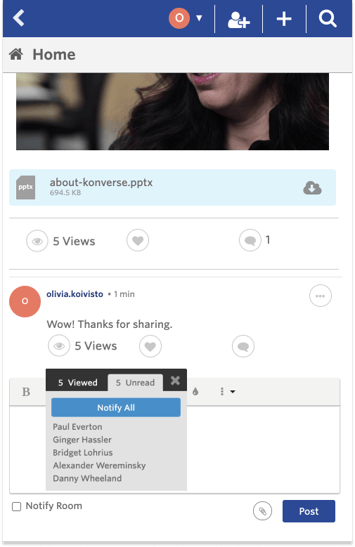
Do you still have questions? Contact us.